keyboard shortcuts for bash
As a developer, command line is my good friend and I spend a lot of time on it every day. It is always important to be efficient on what you do a lot! This post is trying to record some of the handy shortcuts I used almost daily.
| Shortcut | Action |
|---|---|
| CTRL + A | Move to the beginning of the line |
| CTRL + E | Move to the end of the line |
| CTRL + [left arrow] | Move one word backward (on some systems this is ALT + B) |
| CTRL + [right arrow] | Move one word forward (on some systems this is ALT + F) |
| CTRL + U (bash) | Clear the characters on the line before the current cursor position |
| CTRL + U (zsh) | If you’re using the zsh, this will clear the entire line |
| CTRL + K | Clear the characters on the line after the current cursor position |
| ESC + [backspace] | Delete the word in front of the cursor |
| CTRL + W | Delete the word in front of the cursor |
| ALT + D | Delete the word after the cursor |
| CTRL + R | Search history |
| CTRL + G | Escape from search mode |
| CTRL + _ | Undo the last change |
| CTRL + L | Clear screen |
| CTRL + S | Stop output to screen |
| CTRL + Q | Re-enable screen output |
| CTRL + C | Terminate/kill current foreground process |
| CTRL + Z | Suspend/stop current foreground process |
| !! | Execute last command in history |
| !abc | Execute last command in history beginning with abc |
| !abc:p | Print last command in history beginning with abc |
| CTRL + X, CTRL + E | Edit the command in the default editor |
History Search
Press CTRL + R to search through the history. Continue pressing CTRL + R until you find the entry you’re looking for. Press [ENTER] to execute the current expression. Press [Right Arrow] to modify the current expression. Press CTRL + G to escape from search mode.
If you can use these shortcuts at your fingers, you will find that you are much more effecient than before!
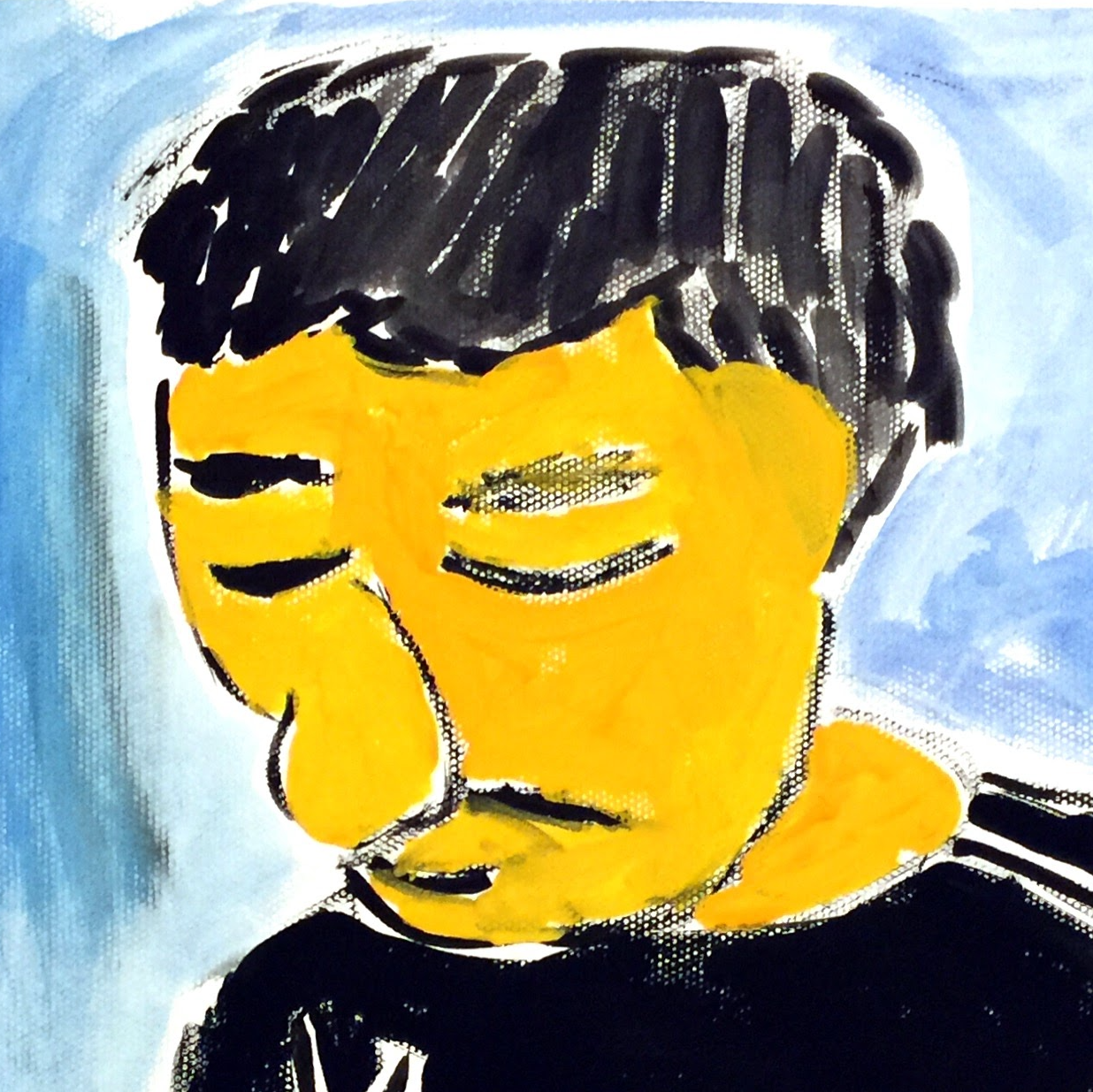
Comments