My own bash cheatsheet
Bash variables
Define variables in bash
array[0]=valA # how to define an array
array[1]=valB
array[2]=valC
array=([2]=valC [0]=valA [1]=valB) # another way
array=(valA valB valC) # and another
${array[i]} # displays array's value for this index. If no index is supplied, array element 0 is assumed
${#array[i]} # to find out the length of any element in the array
${#array[@]} # to find out how many values there are in the array
declare -a # the variables are treaded as arrays
declare -f # uses function names only
declare -F # displays function names without definitions
declare -i # the variables are treaded as integers
declare -r # makes the variables read-only
declare -x # marks the variables for export via the environment
${varname:-word} # if varname exists and isn't null, return its value; otherwise return word
${varname:=word} # if varname exists and isn't null, return its value; otherwise set it word and then return its value
${varname:?message} # if varname exists and isn't null, return its value; otherwise print varname, followed by message and abort the current command or script
${varname:+word} # if varname exists and isn't null, return word; otherwise return null
${varname:offset:length} # performs substring expansion. It returns the substring of $varname starting at offset and up to length characters
${variable#pattern} # if the pattern matches the beginning of the variable's value, delete the shortest part that matches and return the rest
${variable##pattern} # if the pattern matches the beginning of the variable's value, delete the longest part that matches and return the rest
${variable%pattern} # if the pattern matches the end of the variable's value, delete the shortest part that matches and return the rest
${variable%%pattern} # if the pattern matches the end of the variable's value, delete the longest part that matches and return the rest
${variable/pattern/string} # the longest match to pattern in variable is replaced by string. Only the first match is replaced
${variable//pattern/string} # the longest match to pattern in variable is replaced by string. All matches are replaced
${#varname} # returns the length of the value of the variable as a character string
*(patternlist) # matches zero or more occurrences of the given patterns
+(patternlist) # matches one or more occurrences of the given patterns
?(patternlist) # matches zero or one occurrence of the given patterns
@(patternlist) # matches exactly one of the given patterns
!(patternlist) # matches anything except one of the given patterns
$(UNIX command) # command substitution: runs the command and returns standard output
credit belongs to awesome cheatsheets
Loop through arrays
declare -a fruits=("apple" "orange" "banana")
for fruit in "${fruits[@]}";
do
echo "$fruit"
done
Basic if condition check
check if the line only contains 1 single character (e.g. line ending)
if [ ${#line} -eq 1 ]; then
continue
else
echo ${line}
fi
Use regex to check if a string starts with “#”
if [[ "$var" =~ ^#.* ]]; then
echo "yes"
fi
Read a file and print lines not start with “#”
#!/bin/bash
input="/path/to/txt/file"
while IFS= read -r var
do
#
# if value of $var starts with #, ignore it
#
[[ $var =~ ^#.* ]] && continue
echo "$var"
done < "$input"
Multi-line string
Ref to: Multi-line string on stackoverflow
Heredoc sounds more convenient for this purpose. It is used to send multiple commands to a command interpreter program like ex or cat
cat << EndOfMessage
This is line 1.
This is line 2.
Line 3.
EndOfMessage
The string after « indicates where to stop.
To send these lines to a file, use:
cat > $FILE <<- EOM
Line 1.
Line 2.
EOM
You could also store these lines to a variable:
read -r -d '' VAR << EOM
This is line 1.
This is line 2.
Line 3.
EOM
This stores the lines to the variable named VAR.
When printing, remember the quotes around the variable otherwise you won’t see the newline characters.
echo "$VAR"
Even better, you can use indentation to make it stand out more in your code. This time just add a - after « to stop the tabs from appearing.
read -r -d '' VAR <<- EOM
This is line 1.
This is line 2.
Line 3.
EOM
But then you must use tabs, not spaces, for indentation in your code.
Frequently used bash utilities
Check the real command of an alias
type aliased-command
Check if a command exists or not
command -v kubectl >/dev/null 2>&1
Here is a very helpful explanation about the usage of redirecting to /dev/null and what 2>&1 means:
/dev/nullis a black hole where any data sent, will be discarded2is the file descriptor for Standard Error&is the symbol for file descriptor (without it, the following1would be considered a filename)1is the file descriptor for Standard Out
Therefore >/dev/null 2>&1 is redirect the output of your program to /dev/null. Include both the Standard Error and Standard Out.
To find the return code of the last executed comamnd is $?, so you can check if the value of $? equals to 0 to verify if the previous command succeeds or not.
More detail information can be found at The Linux Documentation Project’s I/O Redirection page.
Find which process listens to a port
On Linux(ubuntu/fedora)
# sudo apt install net-tools
netstat -ltnp |grep $PORT
On Mac (or other linux system)
# sudo apt-get install lsof
# sudo yum install losf
lsof -t -i :6379
Kill all process which match with a certain name
e.g. kill all redis-server process
for pid in `pgrep -f redis-server`;do kill $pid; done
Enable sudo without password
Edit /etc/sudoers file and add a line as below for the user you want to allow nopassword sudo.
sudo cp /etc/sudoers ~/sudoers.bak
sudo visudo
# Add the following line to the sudoers file
user_name ALL=(ALL) NOPASSWD:ALL
Rename file names by adding suffixes
# add echo for test run
for f in *.mp3; do echo mv "$f" "${f%.mp3}_p192.mp3"; done
# real run
for f in *.mp3; do mv "$f" "${f%.mp3}_p192.mp3"; done
Use strict flags
set -o nounset # error when referencing undefined variable
set -o errexit # exit when command fails
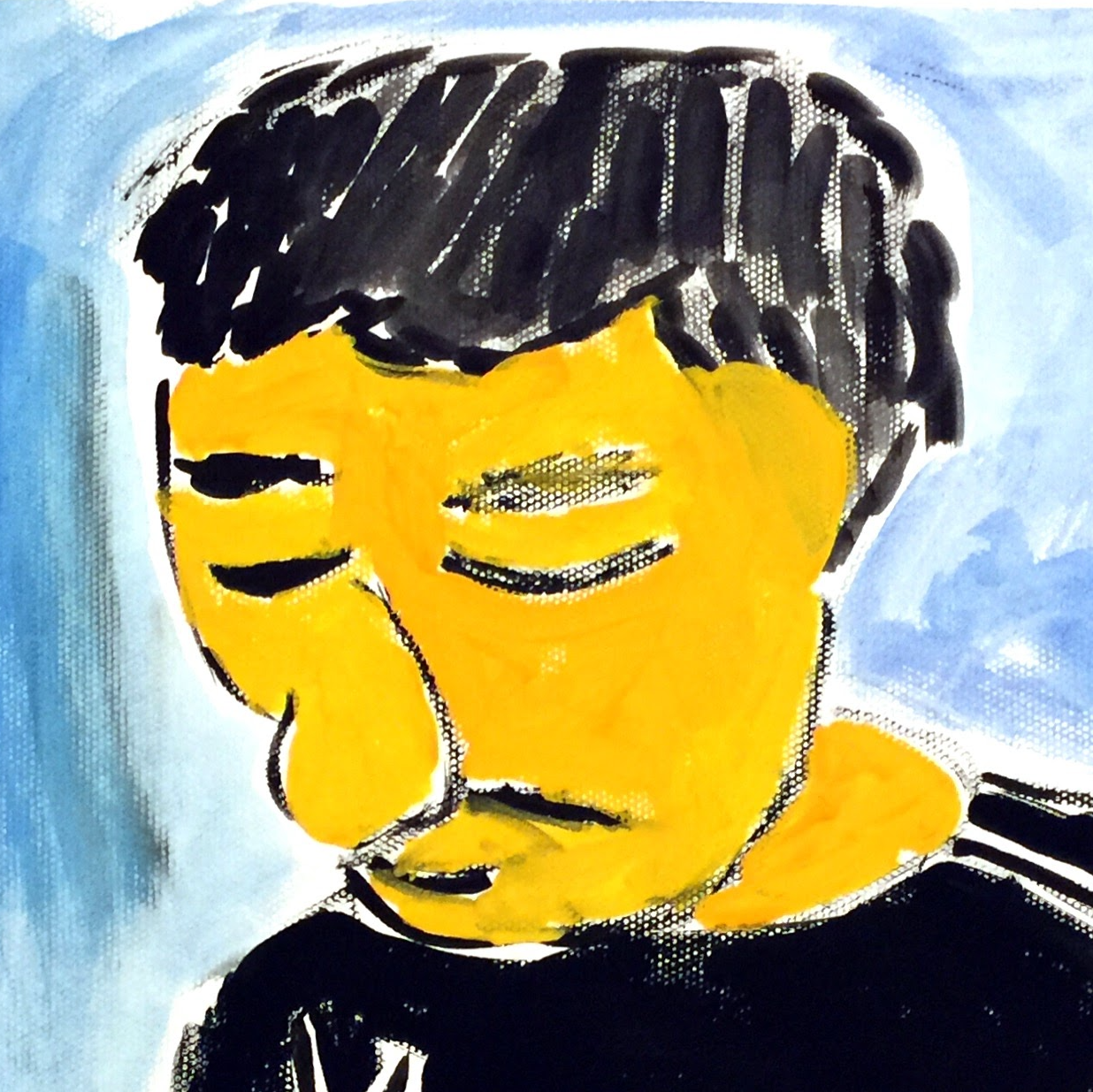
Comments